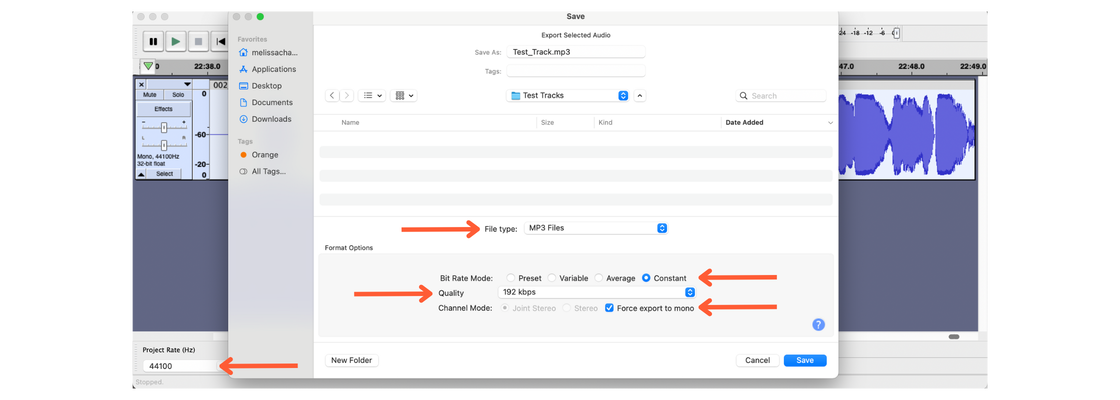Understanding Audio Requirements
August 24, 2021
Your audiobook must meet specific audio requirements to be submitted to each of our partner platforms. Each platform has a different set of requirements. The specifications below are in place so you can get your audiobook onto as many platforms as possible.
Aim for the best audio quality possible with the tools you have at your disposal. Quality audio that meets submission requirements makes for a better listening experience for your audience (hopefully translating into more reviews, royalties, and recommendations for you!).
If you’re ready to roll up your sleeves and record your own audiobook, look over the audio specifications required for submission before you hit record. All of this technical jargon should start to make sense once you begin the recording process.
Audio File Requirements:
- Be consistent in the overall sound and formatting of all files
- Use either mono or stereo for all files
- Maintain the same bit rate for all files
- Include opening and closing credits (in separate audio tracks)
- Include a sample track between 1-5 minutes in length
- Contain only one chapter or section per audio file
- Be no longer than 78 minutes each
- Contain a section of chapter announcement at the beginning of the audio file
- Contain 1 to 5 seconds of silence at the beginning and end of each track
- Be free of extraneous sounds such as plosives, mic pops, mouse clicks, excessive mouth noise, and outtakes
- Measure between -23dB and -18dB RMS
- Have peak values no higher than -3dB
- Have a noise floor no higher than -60dB RMS
- 192 kbps or higher
- MP3 file format
- Constant Bit Rate (CBR)
- 44.1 kHz
- No larger than 170 MB
That’s great...but what does it all mean?!
Here’s a more in-depth look at the requirements and technical jargon.
1. Consistency in overall sound and formatting
Consistency in the sound and formatting of your audiobook creates a polished finished product. Tracks should maintain a consistent volume level (dB) and quality for a smooth listening experience. The listener shouldn’t be able to hear when you stopped recording one day and picked it up the next day.
To keep those volume levels as even as possible, sit the same distance away from the microphone, in the same environment, and use the same editing techniques throughout your audiobook. (Eliminate background noise, adjust peak levels with the limiter and amplify effect, edit out breaths, clicks, and mouth noise, etc.)
Decide on an introduction format for each chapter track, and stick to it for consistency. Keep a reference file for your project and refer back to it to ensure you have the same tone, pronunciation, character voices, and audio quality.
2. Mono or Stereo Files
All tracks must be either all mono or all stereo files— stick to one or the other.
Mono files have all of the sound contained within one audio channel. This ensures each speaker provides the same output evenly. In the audacity export settings choose Force Export To Mono.
Stereo files are split into two audio channels. During recording, you’ll notice the sound waves populating in two places. No problem! If you’re recording in stereo, export each track as a stereo file (not joint stereo).
3. Include opening track and closing credits track
Any dedications or acknowledgements should be announced in a separate chapter track.
Opening Credits Track (Maximum 2 minutes): The opening credits track will (at minimum) include the title, author, and narrator, which must all match the information listed on the cover art and in the metadata exactly.
Example: Your opening credits track announces that the author's name is John Doe, but the cover art and metadata state the author's name is John Oliver Doe, you'll have to make an adjustment. This track must be no longer than 2 minutes.
Example Script
This is The Dog Crossed The Road
Written by John Doe
Narrated by Jane Doe
Closing Credits Track (Maximum 2 minutes): The closing track should include the title, author, and narrator. You may include additional credits as long as it stays under 2 minutes.
Example Script
You have been listening to The Dog Crossed The Road
Written by John Doe
Narrated by Jane Doe
Editing and Mastering by Amelia Doe
Cover Art by Elle Doe
Thank you for listening/The End!
4. Include a sample track 1-5 minutes in length
Sample tracks are essential to drawing in listeners to your audiobook. Your sample track should be a part of your audiobook that provides readers with an understanding of the plot, tone, and narrator's voice without spoiling any significant story elements. The sample track must be 1-5 minutes in length and follow our standard audio requirements.
5. Each track must only contain one chapter or section
You'll upload your opening credits track, closing credits track, sample track, and each chapter track as an individual MP3.
6. Each track must be no longer than 78 minutes
Let’s make it 77 minutes just to be safe! If your chapters are too long and you need to chop them up find a natural space to pause and add a chapter announcement (eg. Chapter 17 continued).
7. Each track must contain a section or chapter announcement at the beginning of the audio file
Tell your listener what they are about to hear and keep the format consistent. (eg. Foreword, Preface, Prologue, Chapter 1, Chapter 1 continued, Epilogue, Acknowledgements, etc.)
8. Each track must contain 1 to 5 seconds of silence at the beginning and end
Silence and room tone are two different things. Room tone is the ambient noise of the room you’re recording in. Silence is nothingness. At the beginning and end of each track, include 1 to 5 seconds of silence.
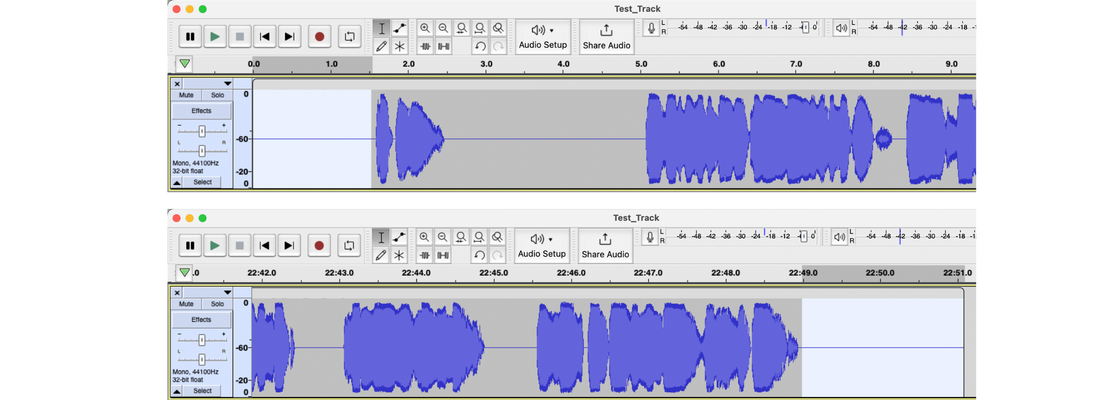
YouTube tutorials for adding silence.
9. Eliminate any extraneous sounds such as plosives, mic pops, mouse clicks, excessive mouth noise, and outtakes
If you are the narrator, do your best to avoid these excess sounds during the recording process rather than trying to adjust the files in the editing phase.

10. Each track must measure between -23dB and -18dB RMS
RMS stands for Root Mean Square. Keeping your RMS between -23dB and -18dB ensures your audio isn’t too loud or too quiet.
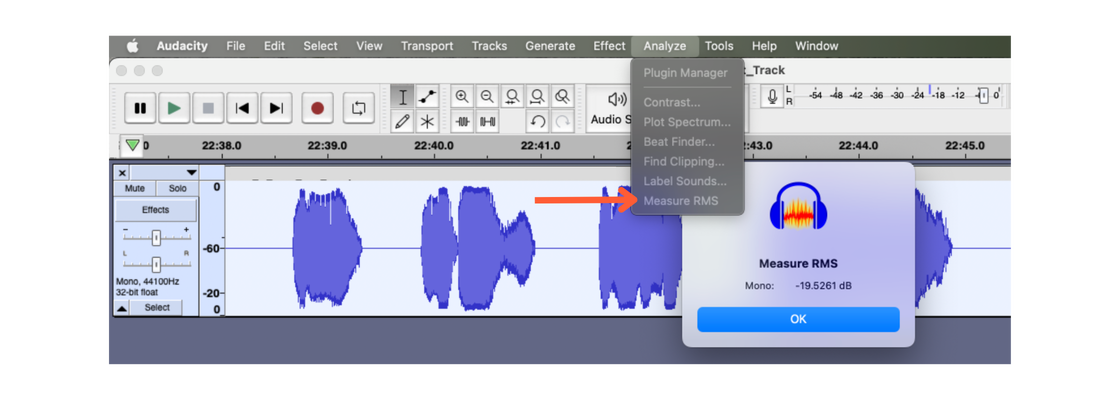
YouTube tutorial to adjust RMS levels.
11. Each track must have a noise floor no higher than -60dB RMS
Noise Floor is a measurement of how loud your room tone is (the white noise of your recording space). If you stood perfectly still in your recording space and hit record, how much noise is being picked up by the microphone? If you’re recording and you hear the rumbling of a garbage truck, wait until it has made its rounds and start again. Trains, planes, and automobiles in the background can be distracting and hard to remove.
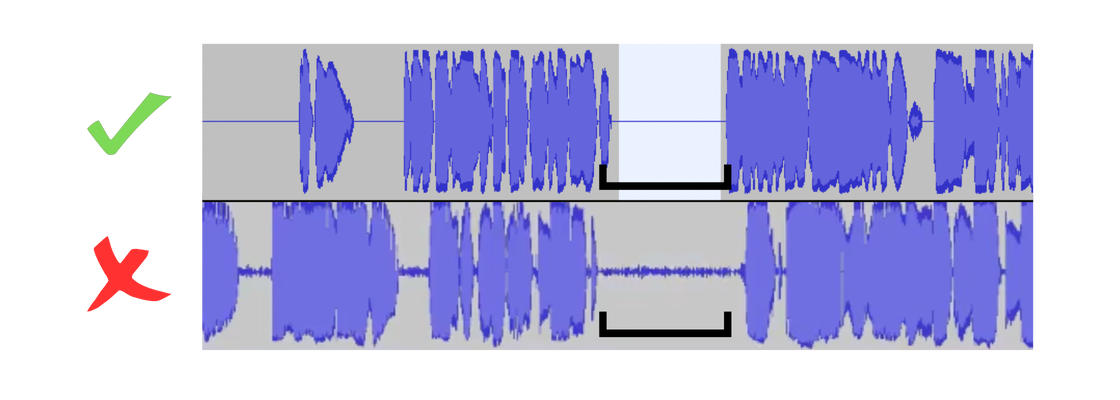
YouTube Tutorial: Adjusting RMS levels.
YouTube Tutorial: Noise Reduction.
12. Each track must have peak values no higher than -3dB
If your track is peaking above -3dB (decibel), the audio can sound distorted, like the signal is breaking up.
When the audio peaks past the maximum allowable limit, it clips off the top of the sound wave, decreasing the audio quality. To avoid peaking, run a noise reduction with a maximum peak value of -6dB.
Watch the levels rise and drop as you speak into the microphone. It can be a lot to pay attention to all at once but it's best to catch it while recording rather than fixing it in the editing phase.
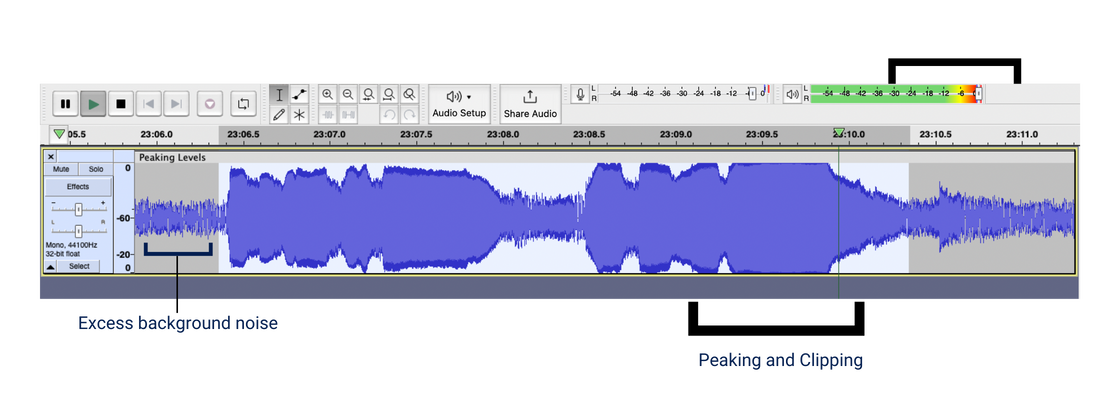
YouTube Tutorial: Peaking At Zero dB
13. Each track must be 192 kbps (Export Setting)
This is the data transfer rate or bit rate currently accepted by all of our partners.
It refers to the average amount of data per second, as the kbps (kilobits per second) increases it gets closer to the original quality, but the file size also increases at the same time. 192 kbps ensures a small file size without decreasing audio quality.
14. Each track must be in MP3 file format (Export Setting)
Export each file as an mp3.
15. Constant Bit Rate (CBR) (Export Setting)
To avoid any quality drops throughout your track, choose ‘constant bit rate’ (CBR) when exporting your track. This keeps the bit rate consistent (192 kbps) throughout the track instead of fluctuating it up and down.
16. 44.1 kHz (Recording Setting)
This is the sample rate (the number of samples per second taken from a continuous signal) that you record at. Depending on the audio software you’re using, this will be a setting you can choose before you record. If you’re using audacity you’ll see this selection in the bottom left corner (also denoted as 44,100 Hz). This sample rate helps keep the file size small without decreasing audio quality.
17. Each file should be no larger than 170MB
If your track follows all audio requirements, your file will be no larger than 170MB.
Export Settings